Decorators In Python
Python decorators modify the...
After Microsoft Released Windows 11, they introduced a brand-new look to the user interface, making the user experience much simpler than before. Along with this new look, they also updated the set of default wallpapers that users can choose from. This tutorial provides step-by-step instructions on how to update or change your Windows 11 wallpaper.
To get started, click on the start menu which looks like a window pane on the bottom left of your screen. Find the Gear icon and click it. If you do not find the gear icon, simply search for ‘settings’ and press enter.
Find a setting called ‘Personalization’ on the left part of your screen and click on it.
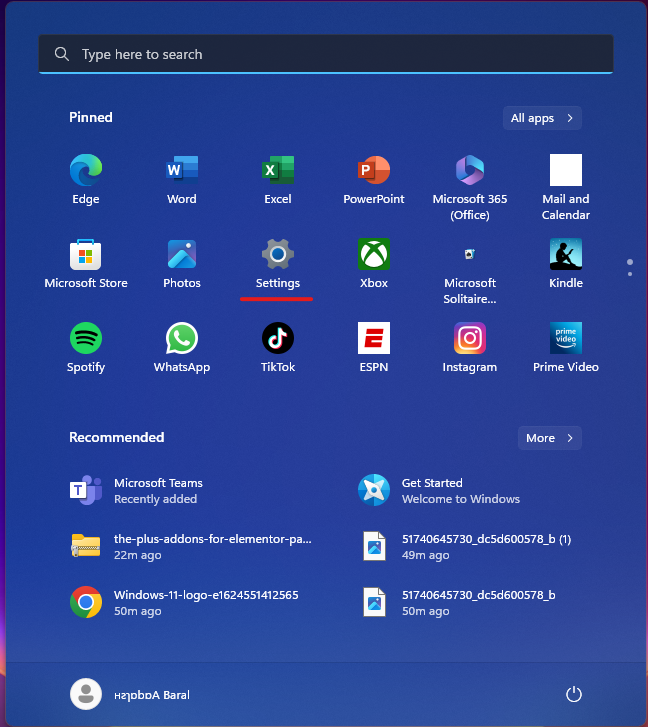
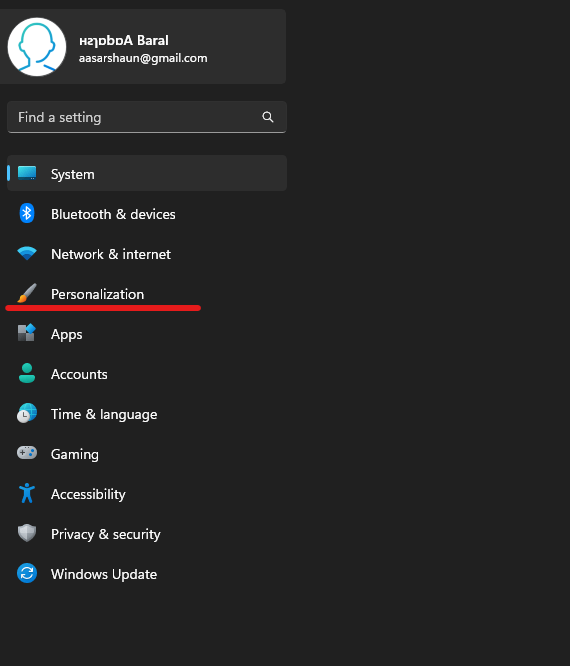
After you click on Personalization, you will see a brand new screen which will include several default wallpapers for your computer made by microsoft. If you like one of these, click on one of them and so your wallpaper has been changed.
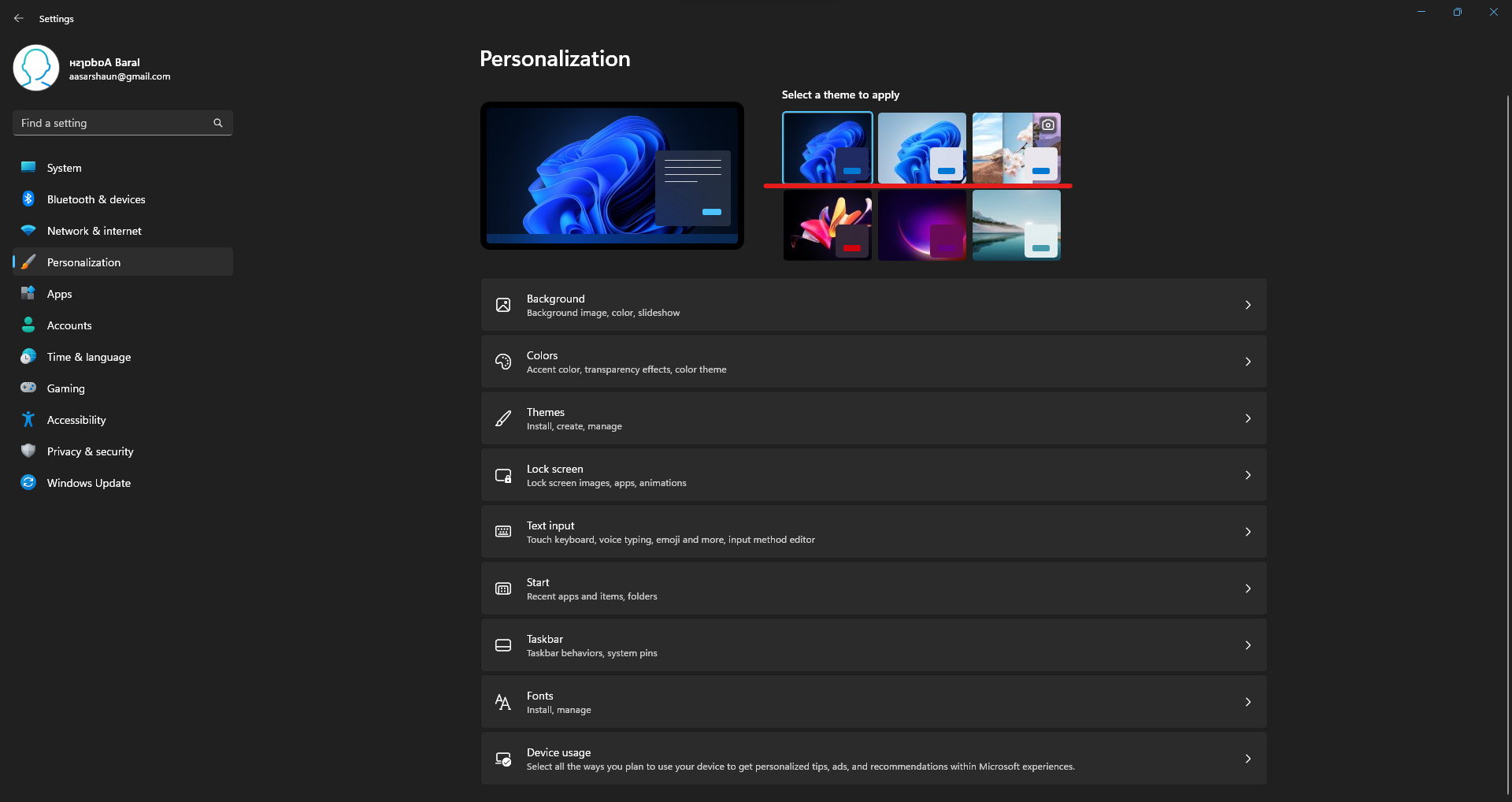
If you want to choose one of your own wallpapers from your computer, find the “Background” options from the same page and click on it. You will be taken to a new page. Find the “Browse Photos” Options and navigate to the place where you have stored your wallpaper. Double click on that photo and it will be set as your new wallpaper.
1:
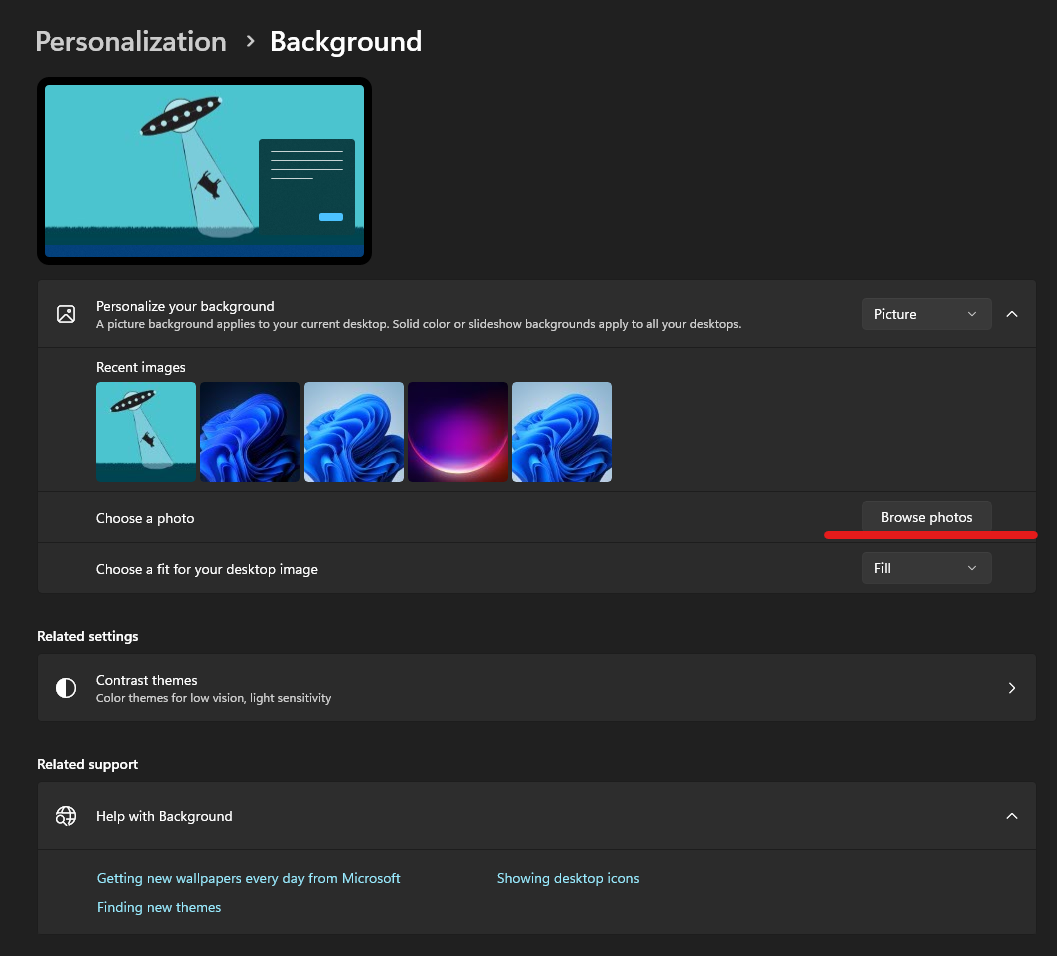
2:
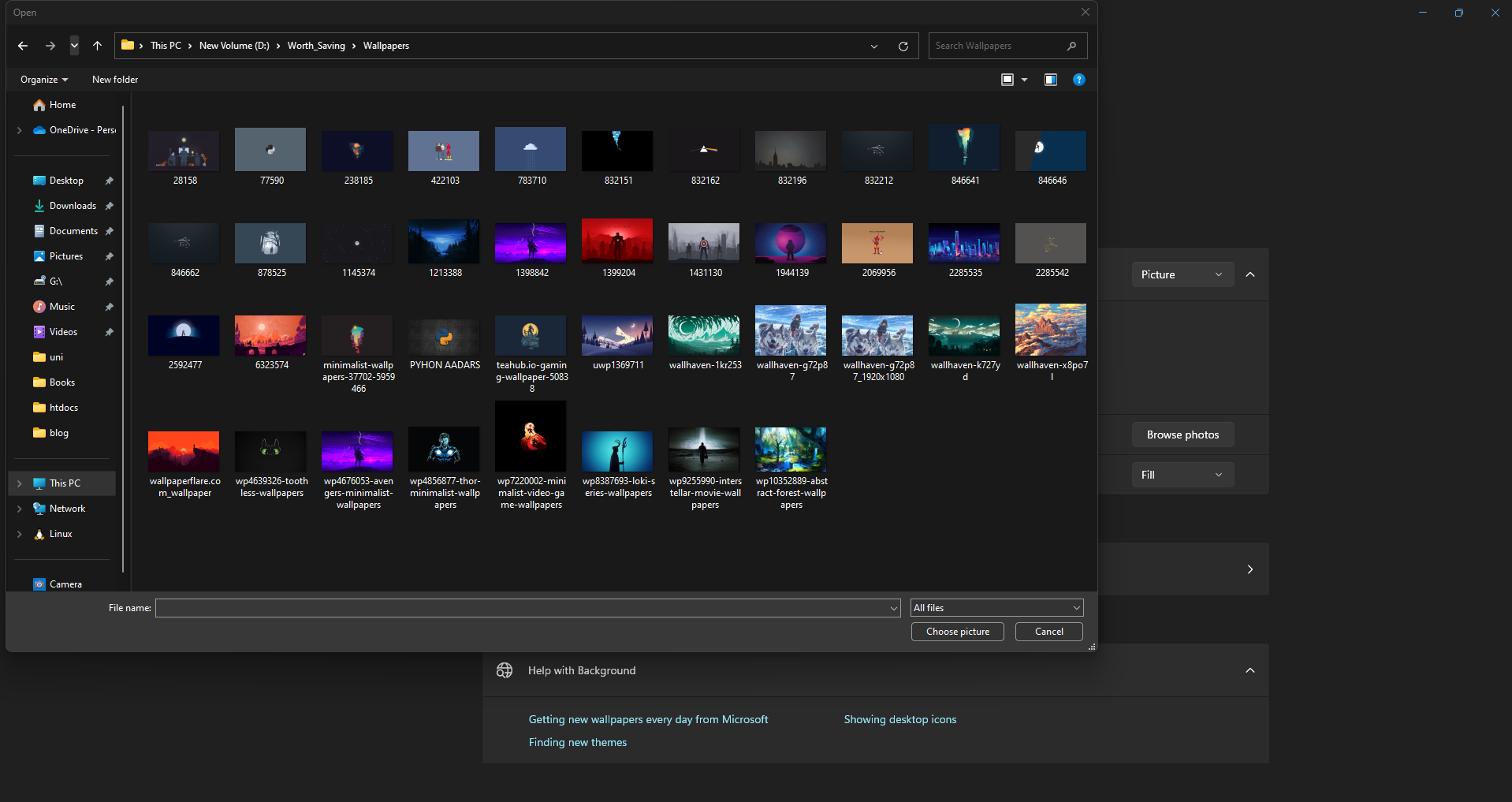
You can customize how your wallpaper appears on your desktop by using the “Choose a fit” dropdown menu. This will let you choose between “Fill,” “Fit,” “Stretch,” “Tile,” and “Center.”
Summing Up, Goto Settings > Personalization > Background > Browse Photos > Choose Your wallpaper and press Choose Picture
Changing your desktop wallpaper in Windows 11 is a straightforward process that can be completed in just a few steps. With the ability to customize your desktop background with your own images or pre-installed options, you can create a desktop environment that reflects your style and preferences.